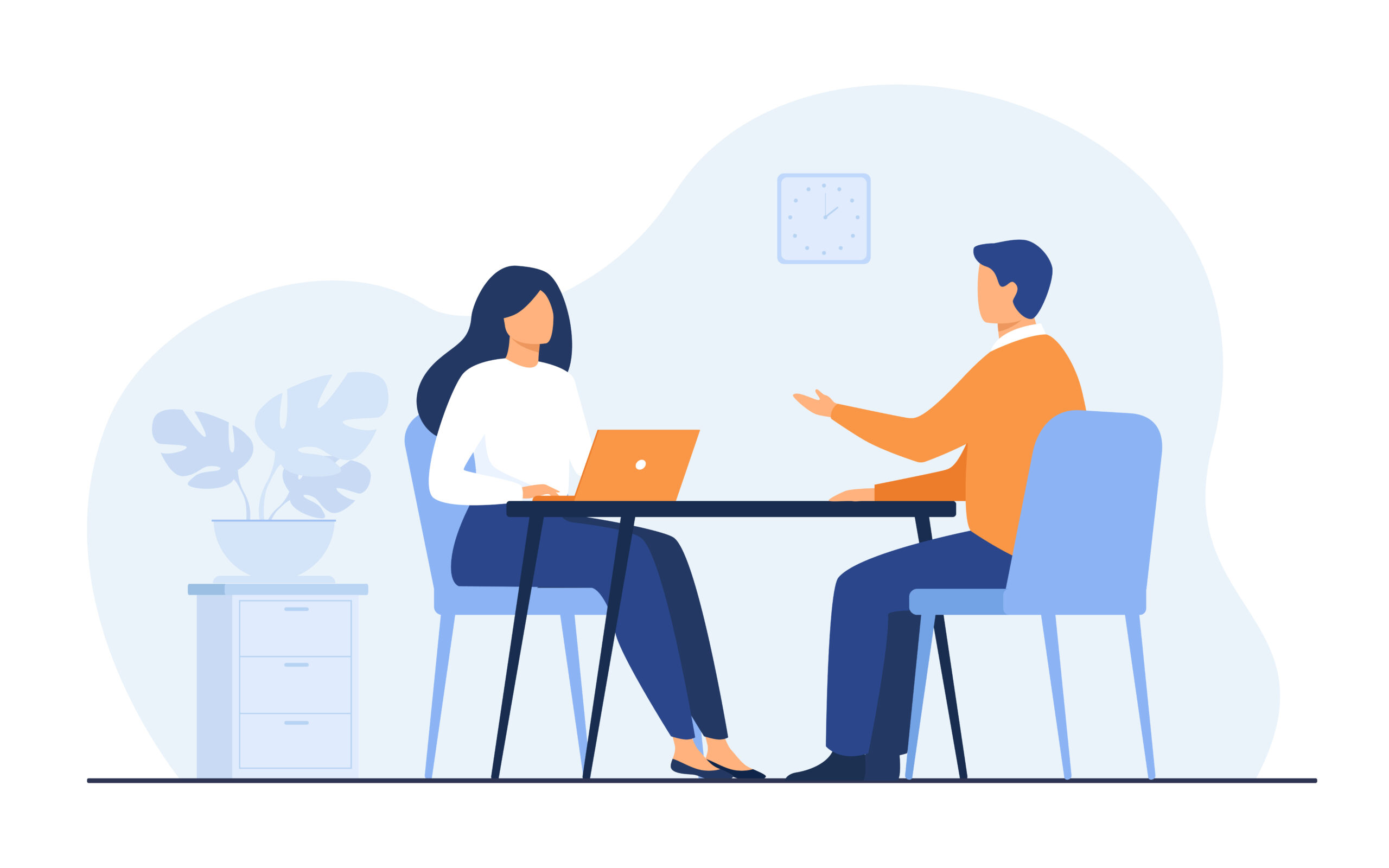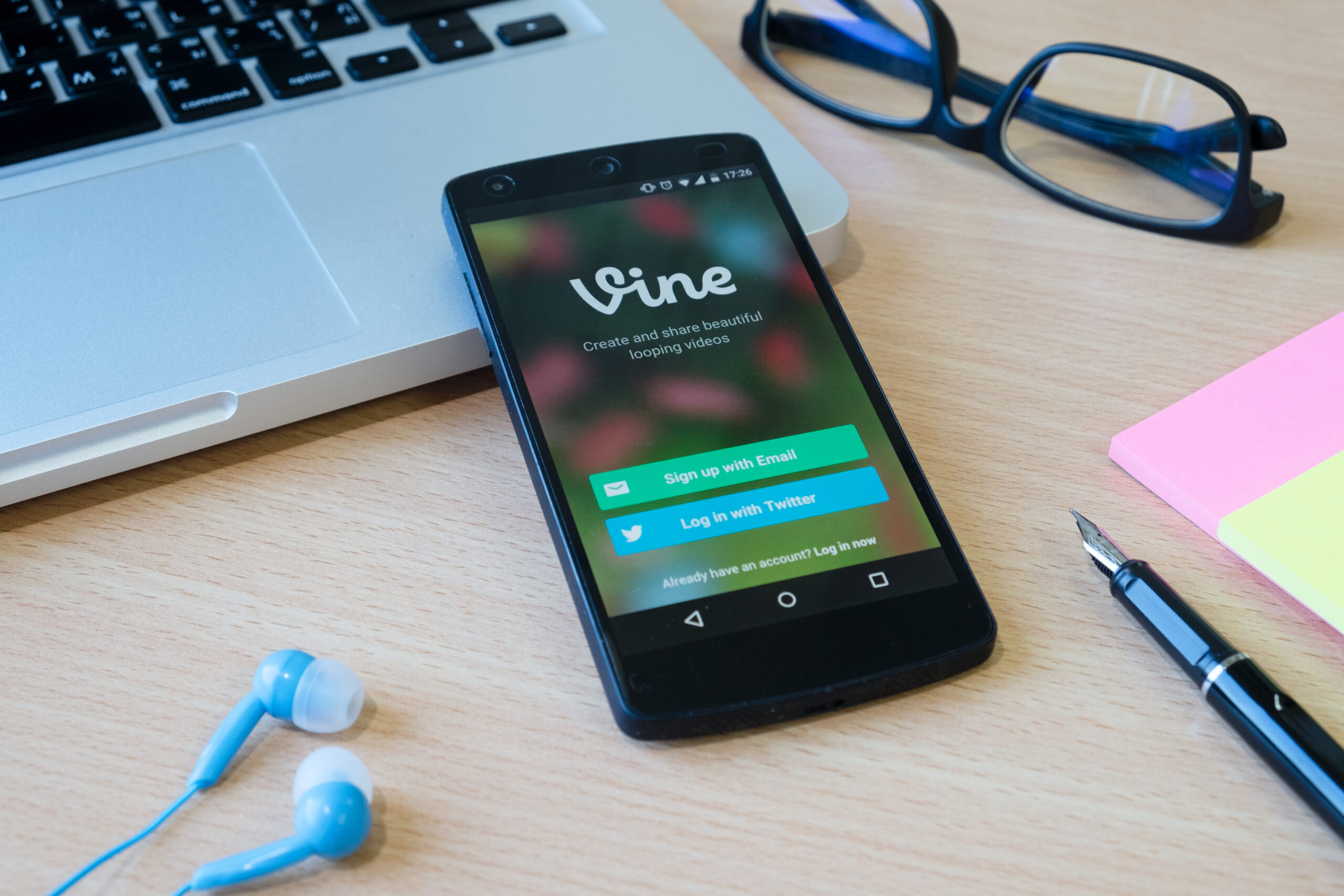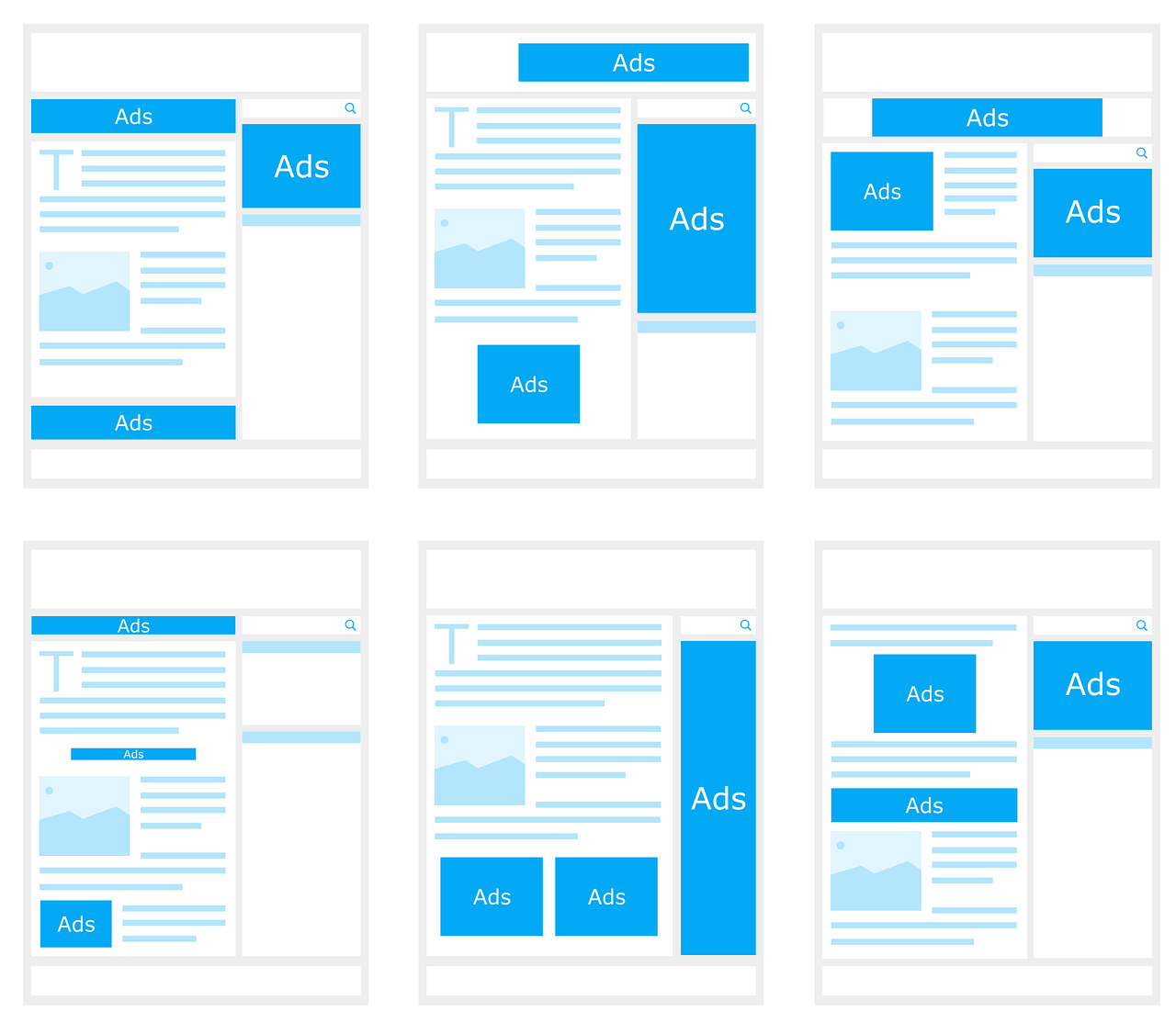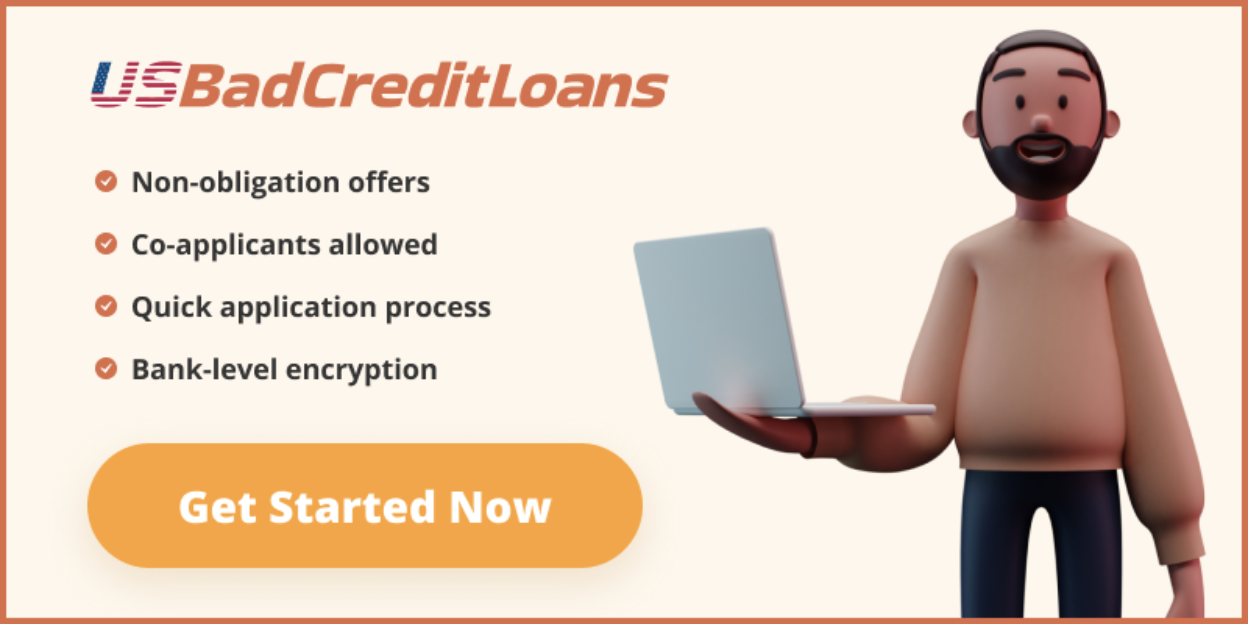How to create a Snapchat filter in 11 easy steps

Have you ever wondered how to create your own Snapchat filter? In this article, you’ll see how to create a Snapchat filter and share it with your friends in a snap. If you need a french language article you can find it here for créer votre propre filtre snapchat.
Snapchat remains one of the most popular media messaging apps on the planet. Even if some millennials aren’t fans of Snapchat. The launch of “geofilters” in 2014 is one of the reasons Snapchat has 187 million daily active users.
With Snapchat’s geofilters, it’s possible to insert drawings, names, logos, and other designs into the app’s posts. Notably, Snapchat’s geofilters only work in specific locations and are often only available for a limited time.
In recent years, the use of Snapchat filters has expanded considerably. Today, filters can be sent to represent birthdays, weddings, holidays, etc. These filters are expensive and can be costly, depending on the size of the place you want to display them.
In this article, you’ll learn how to create a Snapchat filter using the new geofilter feature.
How to create a Snapchat filter
Every Snapchat user can submit a filter for approval. At the time of this writing, filters come in two types: custom and community.
Snapchat is a great resource for your workplace 5 reasons why Snapchat is great for staff In any business, communication is key. However, communication doesn’t have to be all about reminders and emails – why not make it a little more interesting? Try using Snapchat for work! Additional information and custom paid filters (sometimes called on-demand filters) can be used to showcase your business or celebrate a special event, like a wedding or birthday, etc.
Free community filters are intended to represent a location (city, university, monument, or another public place) or a moment (sports game, shopping, etc.).
You can create a Snapchat filter either in the web browser or in the Snapchat app. Once you’ve created a filter and submitted it, if it’s approved, you should receive a response from Snapchat within a few hours.
Let’s take a look at how to create a Snapchat filter.
How to create a Snapchat filter online
Here’s how to create a custom Snapchat geofilter inline. Note: Before you get started, make sure you’re logged into your account on the Snapchat website.
- Select Create Filter on the left side of the screen.
- Under Online Design, select the occasion from the drop-down menu. The options available are Celebrate, Business, Birthday, Prom, and many more.
- Once you have selected the subject, you can choose a template on the left side of the screen or send your own.
- Next, choose a color scheme on the right side of the screen, write new text, choose different fonts and upload images if needed. Also, add your Bitmoji or Friendmoji.
- When the filter is to your liking, click Next.
- On the next screen, you will need to assign a start and end time for the filter. You can also select the Recurring Event option to run the filter at different times each day or week.
- Select Next to designing the geofence. Inside the geofence is where Snapchat users will find the filter.
- Note that the cost of the Snapchat geofilter is based on the square footage of the area. Keep this in mind.
- When you’re sure of your geofilter, click Buy.
- Assign a name to the filter, enter your payment information and select Select.
- Wait for the approval email.
The Snapchat geofilter is a fun way to personalize your Snapchat experience.
How to create your own Snapchat filter in the app?
You can also create a Snapchat geofilter via the official Snapchat app, available for iOS and Android :
- On the camera page in the Snapchat app, select your profile/username at the top left.
- Select the Settings icon at the top right.
- Choose Filters and Lenses, then select Start.
- Click on Filter.
- On the next screen, select the filter opportunity. This could be a birthday party, a night out with friends, etc. It is also possible to “start from scratch”.
- You can select a template and customize the filter with text and stickers.
- After selecting these items, you will need to enter the start and end times of the custom filter. Select Continue.
- Create a geofence indicating where you want the filter to work. Press Continue.
- After accepting the filter price, select Continue.
- Select Buy on the summary page, then pay.
- Wait for the approval email.
The cost of the Snapchat geofilter
Now that you know how to create a geofilter, let’s talk about the cost.
The price of a Snapchat filter depends on the location of the geofilter, its size, and duration. Payment is not debited to the account until the filter is approved. Flat rates are available for businesses.
Personalize your Snapchat experience with filters
Creating a Snapchat filter is a great way to personalize your experience on Snapchat. Whether you want to create a custom filter for an upcoming event or advertise the city where you live, Snapchat’s filters have you covered.
You can create most filters through the Snapchat website and app. Choose one of the many Snapchat filter templates or create your own. There is no limit to the type of filter you can create.
Now that you know how to create a Snapchat filter, you can also learn some More Guides about Snapchat There available, You Can Check out the website https://aiglecomment.com/ french language.